Registration & Payment FAQs
Credit Card Overview (Subject to Individual Approval)
Payments via Visa®, MasterCard®, or American Express® can be submitted during the individual online registration process.
A credit card registration is the simplest and quickest way to guarantee your training seat. After choosing credit card as your form of payment, you will be taken to a secure page where you will be asked to input your card information. A successful submission means an immediate transaction, upon which both you and the student (if different from the card holder) will receive a confirmation email containing links to the credit card receipt, class details, and course description/agenda.
Submission unsuccessful even after double-checking your info was entered correctly? Your course's tuition may exceed your card's transaction limit, or it may put you over your card's monthly allowable limit. It could possibly be classified as an unapproved purchase, if your company categorizes purchases from Schneider Electric as equipment/meters, for example. A call to your issuing bank should identify the reason, and they may be able to give you a brief window of approval for the transaction to be completed.
If you have already secured your training seat via credit card but are unable to attend due to an unforeseen event, please contact us to reschedule. Alternatively, we can issue you a prepaid voucher that you can redeem online once you're ready to reschedule, or you can appoint someone else to attend the class in your place (the alternate must have their own student number).
Please note that high-security facilities could have filters in place that block information from populating on our receipts. If the link to your credit card receipt yields an incomplete or blank form, please notify us by forwarding the email confirmation containing that link to PMU@se.com. PMU will then convert and email the receipt to you in pdf format.
Registration Instructions:
- Log in with your existing Student Number at the bottom right of the page, or create a new student account and log in. If you have forgotten your Student Number, you can retrieve it by clicking on "Forgot Student Number" and providing your email address.

- Notes:
For New Users - When you create a new account, your Student Number will appear on the confirmation page after you submit your Student Account Profile information. It is also sent to the email address you have provided. Please be sure to note your uniquely assigned user ID.
If you have forgotten your Student Number - Your student account will be associated with the email address you provided at the time of your account's creation. If your email has changed since that time and you can no longer receive emails at your previous address, please email PMU (PMU@se.com) so that we can assist you in retrieving your Student Number.
- Notes:
- Search for and Select a Class
If you know which course you are planning to attend and need a streamlined way to register, click on 'Register for Training Here' at the bottom of any page of the website.

If you are not sure which class or class dates you need, select 'Training' > 'Training Schedule' from the top menu.

From the 'Training Schedule' page, you can:- View a list of scheduled courses by month
- View training delivery type (Classroom or VILT)
- Easily find dates for classes you are interested in
- Download course descriptions with agendas
- Find course reference numbers and e-commerce pricing (please note that all website pricing is in USD and is only applicable for e-commerce registrations)
- Submit Payment Information
Once you have located your chosen class, click on its pertaining 'Register' link to proceed. You will be asked to agree with our Terms and Conditions, to enter your mobile phone number, and will be given the opportunity to review the course name and dates before continuing.
If the course information and student name are correct upon reviewing, click on 'The Above Information is Correct - Proceed with Registration', and you will be taken to the Payment Information page.
Click on the 'Course Payment Options' and select 'Credit Card' as your form of payment. If you have an active DSP (see the Discounted Training section of this page for details), you can enter your discount code into the field provided, and then click 'Submit'. You will be taken to a secure page where you will see your discounted price, and will be asked to input your card information.
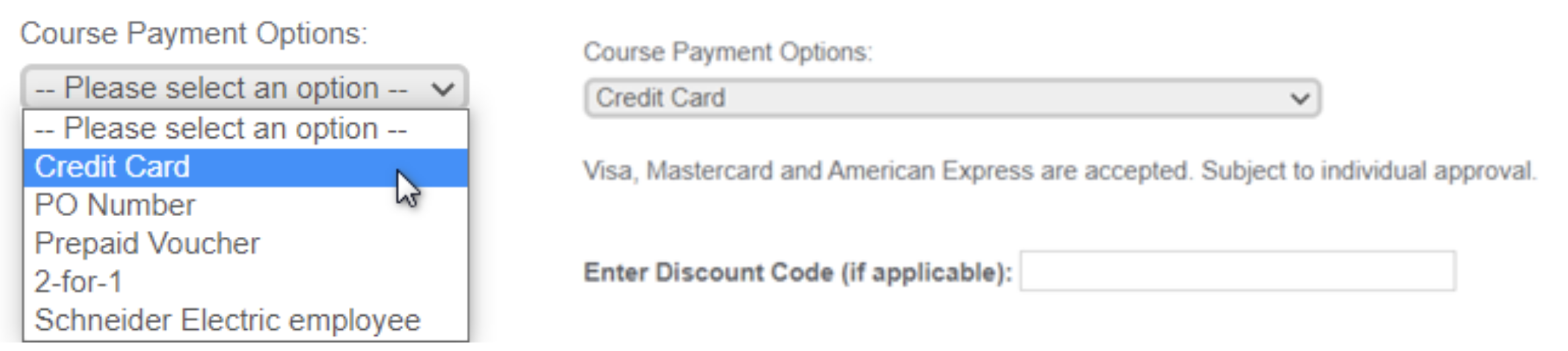
- A successful submission means an immediate transaction, upon which both you and the student (if different from the card holder) will receive a confirmation email containing links to the credit card receipt, class details, and course description/agenda. Please refer to the Overview section of this page if you experience any difficulties submitting your card information or accessing the receipt.

Purchase Order Overview
- All purchase order registrations now require the prior issuance of a formal sales quote. Please refer to the regional sales coverage map below and submit your quote request to the sales team that pertains to your region. Your quote request should be submitted at least 3 weeks prior to the course start date, and should include the following information:
- The course code and part number for your chosen class
- The course title and class run dates
- The alphanumeric student ID number of each attendee
- Any support discount information (if applicable - see the Discounted Training section of this page for details).
- This information will assist us in matching your PO with your training registration to confirm your seat in class. If your company does not have a direct purchase account with Schneider Electric USA, please contact an authorized Schneider Electric USA distributor via our Locator:
http://www.schneider-electric.us/sites/us/en/support/distributor-locator/power-industry-locator.page
- Need a formal training quote? Please contact your regional sales team by referring to the map below:

West Team: DSWest@se.com Central Team: DSCentral@se.com East Team: DSEast@se.com - Invoicing against Purchase Orders will not take place until after the student's attendance has been confirmed in the class unless otherwise requested. Possible Exceptions:
- Prepaid Vouchers on Project Orders
- Training-only Purchase Orders for customers that have no open registrations on file with PMU
- Please be aware that Purchase Order registrations are not accepted for VILT sessions that are less than 2-days. If you have already submitted a PO (Direct or through Distribution) and have received a Sales Order Confirmation email with SE Order#, please email us at PMU@se.com) and provide the following information:
- The course title(s) and run date(s)
- The alphanumeric student ID number of each attendee
- The SE Order#
- This email request and information in full must be received no later than 4 business days prior to the run date of the session you wish to attend, or you will be bumped to the next scheduled session. Alternately we can issue prepaid vouchers against your order, which can be used towards online registration of any training session.
- All attendees are responsible for submitting their own registration(s) via the PMU website. An order placed through your Distributor will not automate that process for you, unless you have made special arrangements with your Distributor or Administrator to do so.
- Please be aware that a registration receipt email is not a training confirmation. Your final training email confirmation will be issued once a copy of the valid purchase order is received (direct or distributor PO, as applicable).
Registration Instructions:
- Log in with your existing Student Number at the bottom right of the page, or create a new student account and log in. If you have forgotten your Student Number, you can retrieve it by clicking on "Forgot Student Number" and providing your email address.

- Notes:
For New Users - When you create a new account, your Student Number will appear on the confirmation page after you submit your Student Account Profile information. It is also sent to the email address you have provided. Please be sure to note your uniquely assigned user ID. - If you have forgotten your Student Number - Your student account will be associated with the email address you provided at the time of your account's creation. If your email has changed since that time and you can no longer receive emails at your previous address, please email PMU (PMU@se.com) so that we can assist you in retrieving your Student Number.
- Notes:
- Search for and Select a Class
If you know which course you are planning to attend and need a streamlined way to register, click on 'Register for Training Here' at the bottom of any page of the website.

If you are not sure which class or class dates you need, select 'Training'>'Course Schedule' from the top menu.

From the 'Course Schedule' page, you can:- View a list of scheduled courses by month
- View training delivery type (Classroom or VILT)
- Easily find dates for classes you are interested in
- Download course descriptions with agendas
- Find course reference numbers and e-commerce pricing (please note that all website pricing is in USD and is only applicable for e-commerce registrations)
- Submit Payment Information
Once you have located your chosen class, click on its pertaining 'Register' link to proceed. You will be asked to agree with our Terms and Conditions, to enter your mobile phone number, and will be given the opportunity to review the course name and dates before continuing.
If the course information and student name are correct upon reviewing, click on 'The Above Information is Correct - Proceed with Registration', and you will be taken to the Payment Information page.
Click on the 'Course Payment Options' and select 'Purchase Order' as your form of payment. Enter your Sales Quote and Purchase Order numers into the pertaining fields. If you are purchasing through distribution and do not know their PO Number to Schneider Electric, you can enter the SE Order Number instead (the SE Order Number is provided in the Sales Order Confirmation email). Then click 'Submit'.
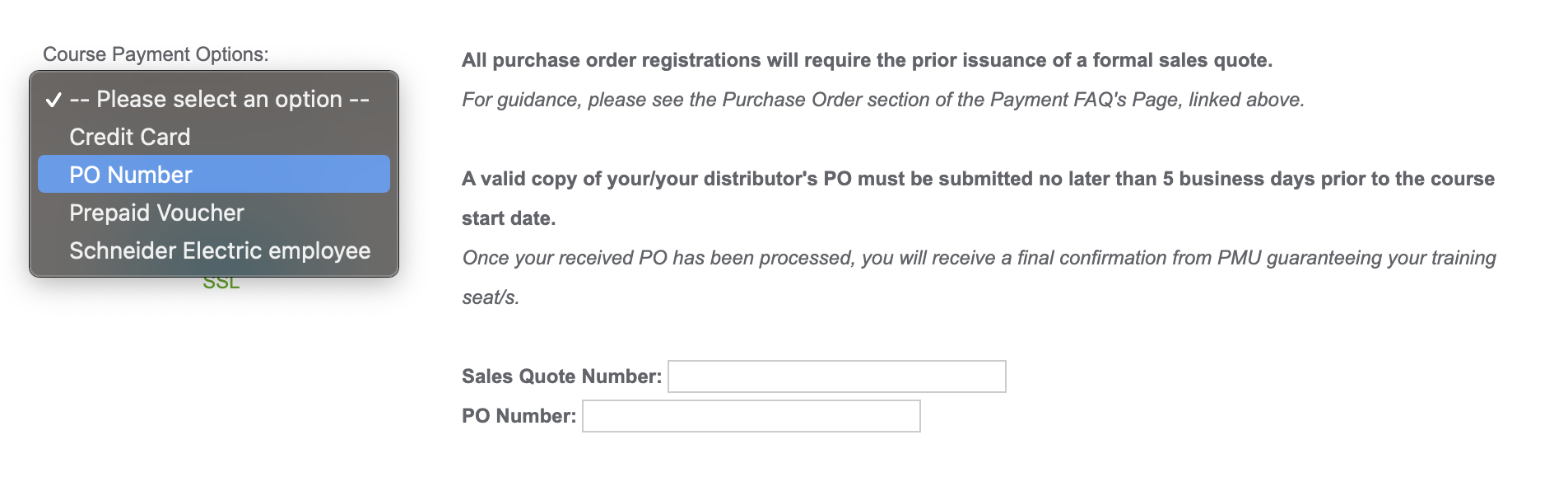
- Upon submitting your Purchase Order registration, you will receive an immediate registration receipt. Please be aware that a registration receipt email does not guarantee your seat in training. Your final email confirmation will be forthcoming once the PO has been processed, assigned to PMU, and applied to your existing registration.

Prepaid Voucher
Overview:
Identification: Prepaid vouchers are listed electronically to a designated recipient at your facility. Please refer to that email to retrieve your uniquely assigned Voucher Number.
A prepaid voucher can be purchased for any factory training course or webinar and can be redeemed for either Classroom or Virtual Instructor-Led Training (VILT).
Purchasing vouchers allows the customer to allocate their budgeted training dollars without the need for prior commitment to a specific course or course dates. The voucher number serves as the student's form of payment during the online registration process for the course of their choosing.
Prepaid training vouchers are for single-use only, with each voucher redeemable for one student registration in one factory training session.
Registration Instructions:
- Log in with your existing Student Number at the bottom right of the page, or create a new student account and log in. If you have forgotten your Student Number, you can retrieve it by clicking on "Forgot Student Number" and providing your email address.

- Notes:
For New Users - When you create a new account, your Student Number will appear on the confirmation page after you submit your Student Account Profile information. It is also sent to the email address you have provided. Please be sure to note your uniquely assigned user ID.
If you have forgotten your Student Number - Your student account will be associated with the email address you provided at the time of your account's creation. If your email has changed since that time and you can no longer receive emails at your previous address, please email PMU (PMU@se.com) so that we can assist you in retrieving your Student Number.
- Notes:
- Search for and Select a Class
If you know which course you are planning to attend and need a streamlined way to register, click on 'Register for Training Here' at the bottom of any page of the website.

If you are not sure which class or class dates you need, select 'Training'>'Training Schedule' from the top menu.

From the 'Training Schedule' page, you can:- View a list of scheduled courses by month
- View training delivery type (Classroom or VILT)
- Easily find dates for classes you are interested in
- Download course descriptions with agendas
- Find course reference numbers and e-commerce pricing (please note that all website pricing is in USD and is only applicable for e-commerce registrations)
- Submit Payment Information
Once you have located your chosen class, click on its pertaining 'Register' link to proceed. You will be asked to agree with our Terms and Conditions, to enter your mobile phone number, and will be given the opportunity to review the course name and dates before continuing.
If the course information and student name are correct upon reviewing, click on 'The Above Information is Correct - Proceed with Registration', and you will be taken to the Payment Information page.
Click on the 'Course Payment Options' and select 'Prepaid Voucher' as your form of payment. Enter your exact Voucher Number (with dashes) and include no spaces at the beginning or end.
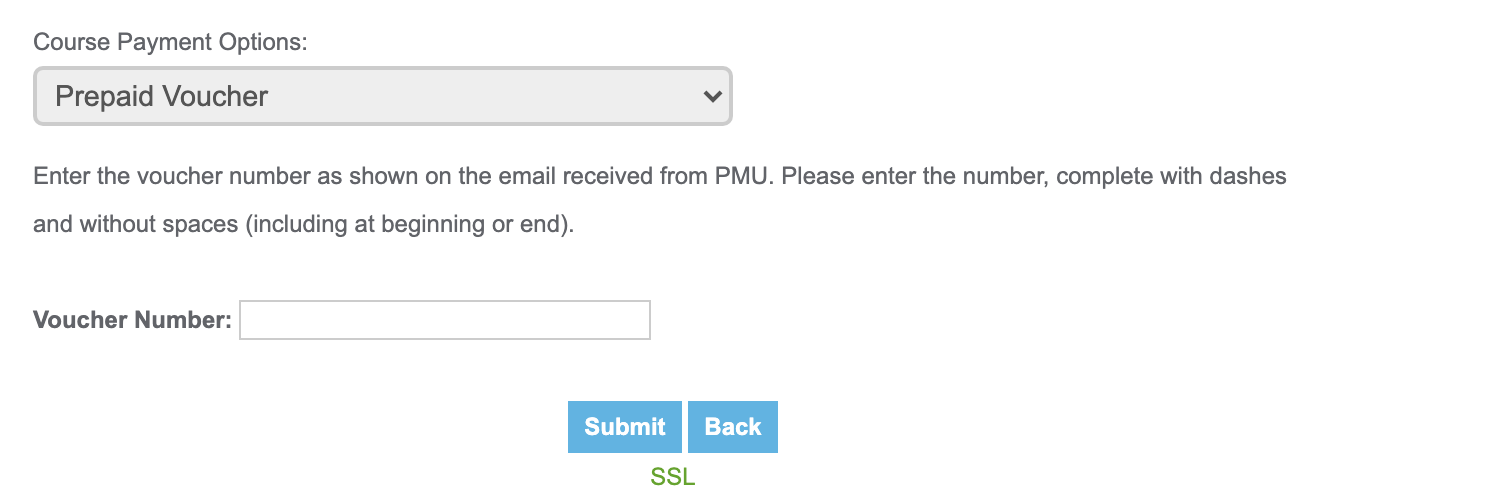
- Upon submitting your Voucher Number, your registration will be complete, and you will receive an email confirmation from PMU guaranteeing your seat in the class.