Welcome to PMU!
We noticed you are visiting our site as a guest. To ensure you have access to all courses and pricing available to you, you must log-in/create a PMU student account.
Attention Power Management EcoXperts! Do not use this website to register for training. You must use the EcoXpert Partner Education Portal.
Contact PMU@se.com with any questions or concerns.
Attention Power Management EcoXperts! Do not use this website to register for training. You must use the EcoXpert Partner Education Portal.
Contact PMU@se.com with any questions or concerns.
We're sorryAn Error Occurred!If you continue to experience problems please contact pmu@se.com. |
Power Management University
6700 Tower Circle
Franklin, TN 37067
PMU@se.com
©2025, Schneider Electric. Home Privacy Notice